You can learn how to charge your Beats headphones in this article, along with how to fix the charging issue.
The most widely used headphones worldwide are Beats. The sound quality, earbud comfort, and wire organization of Beats headphones have earned them fame.
The USB charging cable that came with your headphones can be used to recharge them. Beats headphones require approximately two hours to charge completely. You have two options if your Beats headphones aren’t charging properly: reset them or look for updates. The LED lights on the fuel gauge can be used to determine the condition of your battery.
Table of Contents
Charging Your Headphones
Check the condition of your batteries. When your headphones are not plugged in, you can check the status of your battery using the Fuel Gauge LED lights. On the right earphone, the LED lights are situated beneath the power button. Here’s what the LED lights indicate:
- A battery charge that is full or nearly full is indicated by five white lights.
- A low battery charge is indicated by one red light.
- The battery is nearly empty when one of the red lights starts to flash.
- The absence of lights indicates that the battery is discharged.
Connect the right earphone to the charging cable. Use the included charging cable to attach to the micro-USB port on the right side of your headphones.
To the AC adapter, attach the charging cable. Place the charging cable’s other end into the USB port of the AC adapter that came with your headphones.
- On your laptop or desktop computer, you can also sync the charging cable into an open USB port. Although it might take longer to charge your headphones using this method.
The AC adapter must be plugged into an outlet. Connect your headphones’ charging cable to the AC adapter, then insert the AC adapter into an outlet. Give your headphones about two hours to fully charge.
- Use a different charging cable if your headphones aren’t charging properly. If that doesn’t work, you can try resetting the headphones or using a computer to look for firmware updates.
Charge Without a Charger
Beats headphones can be charged in a few different ways without a charger. You must first determine whether your Beats headphones require a USB cable to recharge. Using your computer to charge your Beats headphones is possible if the answer is yes.
Connect one end of the USB cable to your computer’s USB port and the other to your Beats headphones. Only a power adapter can be used to recharge your Beats wireless headphones.
You might need to replace the battery if those don’t work. To do that, you must first turn on the headphones before prying open the back cover with a small screwdriver. A loose or soldered battery should be visible on the circuit board once the cover has been removed. You can swap it out for a brand-new battery when that is free. Local electronics stores carry replacement batteries.
Charge on Bluetooth
Bluetooth allows you to use your wireless Beats headphones. Pressing the power button will turn on your Beats headphones and allow you to pair them with Bluetooth devices.
Next to the volume up and down buttons on the side of the headset is the power button. After turning on your headset, you will see the word “power” on the left side of the Bluetooth signal light
Charge With Lighting Cable
Using a lightning cable to charge Beats headphones is simple. You can use an iPhone or a smartphone to connect to it. Beats cables and headphones both have lightning connectors. Connecting them is simple as a result. Use of a power adapter or USB cable is an additional method.
If you have a USB cable and your device has one, you can use it to charge your beats headphones. If your device doesn’t have a USB port, you can connect a USB cable to it. A power adapter is an additional option. A smart port is available on some Beats headphones. Consequently, you can use an intelligent port to charge it. You can use an AUX cable to connect your beats headphones with a power adapter or your computer if they have a 3.5 mm port. This gives you more options for charging it.
Charge Your Beats Studio Buds
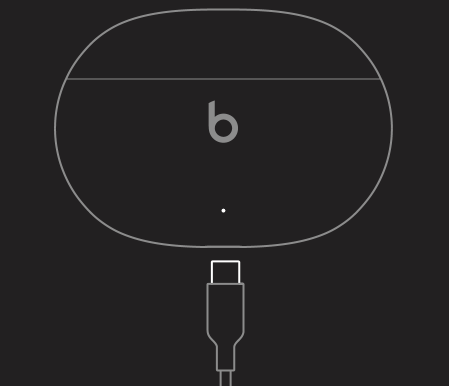
Eight hours of playback are possible with each of your earbuds. A 24-hour playback period is possible with the charging case. Furthermore, after charging for five minutes, Fast Fuel enables up to an hour of playback. When not in use, store your Beats Studio Buds in the charging case to keep them charged.
The front LED turns red when the case battery has less than 40% charge. You may need to reset your earphones if the LED begins to blink red.
Your Beats Studio Buds should be placed in the charging case to begin charging. When you need to charge both the earbuds and the charging case, here’s what to do:
- The charging case should contain the earbuds.
- The USB-C cable that came with your Beats Studio Buds can be used to connect the charging case to a power source.
The case can also be recharged without the earbuds.
Why Beats Sometimes Stop Charging
There are several causes for Beats to stop charging. However, you should begin your troubleshooting here.
To identify the failed component, you’ll need to start replacing each component one at a time. Occasionally, the solution is more expensive than simply replacing the entire headset.
Software Bug
The repertoire’s simplest fix is by far this. Usually, resetting your Beats will solve the problem when this occurs.
Alternately, simply power cycling the devices (turning them off and back on) may be enough to fix the problem.
Depending on the model of Beats you have, you can reset it using the instructions in the following guide.
Reset Beats Studio3 Or Solo 3 Headphones
Press the power and volume buttons at the same time for ten seconds. You can try charging the headset again when the charging light starts to flash after the headset has been reset.
Reset Beats Solo Pro Headphones
For ten seconds, hold down the volume down and mode buttons simultaneously. When the light flashes red, only release the buttons. Recharge your headphones after that.
Reset Beats Solo Wireless Headphones
This headset needs to be turned off to reset it. Press and hold the power, call on/off, and volume buttons for ten seconds after it has been turned off, as well as the multifunction buttons. (Yes, all of those buttons). The red and blue lights will both illuminate three times. The headset will then be reset.
Reset Beats Solo2 Wireless Headphones
This headset doesn’t need to be powered off, but it can’t be connected to the after being reset, a USB charging cable. When the charging cord has been removed from the headset, press and hold the power button for ten seconds, let go, and then hold it for an additional ten seconds. The headset has been reset if both the white and one red charge level indicator light flash three times in rapid succession.
The Charging Cable
The easiest part to diagnose and repair is by far this one.
Check the cable on another device first before continuing. You can test it on a different compatible device because the majority of Beats use a Micro USB or USB C cable.
If the line charges the alternative device, an internal Beats component has probably failed. Replacing the cable and checking to see if the new cable charges your device will solve the problem if the old cable didn’t.
If neither cable charges your Beats, move on to the next one.
The Charging Light
Your beats may still be able to charge even though the charging light failed; the status light simply won’t turn on in this case.
Leave your Beats to sit as you normally would to troubleshoot this. The battery indicator will show that they have been charged when you return in at least an hour and you can test them out by seeing if they can turn on and work.
Read more: How Do Clean Beats Headphones?
The Power Supply
Another reason your Beats might not be charging is that the power supply—the outlet or AC adapter you’re using—could be broken or ineffective. To test this, switch the AC adapter first, then make sure the new AC adapter and cable set charges a working device. Then try the Beats.
Your Beats are probably the issue if the outlet and AC adapter work as expected with a different device. If either device doesn’t work with the outlet, try another one.
A firmware Update May Be Needed
A firmware update might be necessary if you’ve already performed a reset and your charger and power source are both functional but your problems persist.
Whenever an Apple device (such as a MacBook, iPhone, or iPad) has been used with your Beats,), then firmware updates should occur automatically. However, you might need to manually force a firmware update if your Beats have only been used with Android devices.
Download the Beats app for Android to use to update the firmware. From there, updating the firmware is as simple as following the instructions.
Updating Your Beats Headphones
Open a web browser and navigate to http://your.beatsbydre.com/#/download. To download the Beats Updater, go to this website. On a Mac or a PC, you can access any website.
Click Download the Updater for Windows. It is the orange button that is located below the picture of Beats products.
- If you are using a Mac, click Download it now next to “Need a Mac version?” It is located beneath the orange download button for the Windows version.
Double-click the installation file, then adhere to the directions. On a PC or a Mac, your Downloads folder is where you can find install files by default. You might also be able to access downloaded files directly from your web browser. To install the file, click the install file and adhere to the installation directions.
A computer should be connected to your Beats headphones. Connect the micro-USB port on the right side of your Beats headphones to the charging cable that was included with your purchase. Next, attach the charging cable to a computer port that is available on the USB bus.
In your menu bar, select the Beats icon. It launches the Beats Updater website.
Choose your product by clicking its name. From the list of available models, pick your preferred pair. If an update is available, the Beats Updater will check.
Click Update. A web browser’s Update button will show up if an update is available. Update your headphones by clicking this button and then following the prompts.
- To update, your headphones must have a minimum 20% battery charge.
Conclusion: Charge Beats Headphones
It’s easy to charge your beats headphones, just follow these steps:
- Check the health of your batteries.
- To the right earphone, connect the charging cable.
- To the AC adapter, attach the charging cable.
- The AC adapter must be plugged into an outlet.
To charge your Beats Studio Buds:
- The charging case should contain the earbuds.
- Using the USB-C cable that came with your Beats Studio Buds, affix the charging case to a power source.
Check the aforementioned components if your headphones can’t be charged to fix the issue. I hope this post was helpful to you; if you have any additional issues with your Beats headphones, please leave a comment below.

