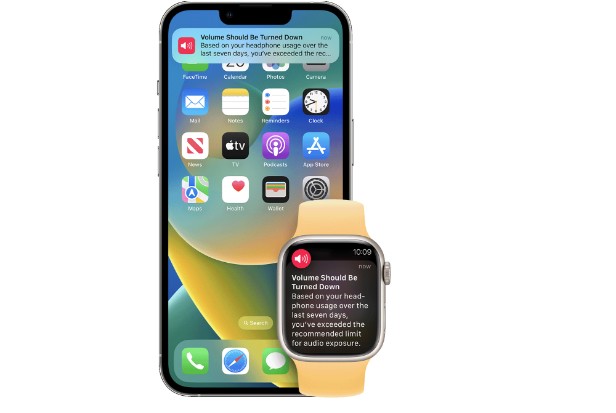Quick Answer for iPhone:
- Go to Settings > Sound & Haptics > Headphone Safety > Toggle Reduce Loud Sounds to off.
- (Optional) Settings > Sound & Haptics > Headphone Safety > Toggle Headphone Notifications to off.
This article will show you how to disable headphone safety on an iPhone, Android, Mac, and PC so you can listen to music louder.
Table of Contents
What is Headphone Safety on Your iPhone?
iPhones are entertainment devices. In order to protect our ears from the constant barrage of loud noises coming from the headphones or Bluetooth speakers we use to listen to any media on the iPhone, Apple added a new feature with the release of iOS 14.
On any phone running iOS 14 or later, Headphone Safety is turned on by default. When a sound is set above a certain decibel threshold, the feature automatically measures the audio levels on your iPhone and reduces it. As loud as a food blender or busy city traffic, 85 decibels is the default level.
To reduce your exposure to loud noises, Apple has included this feature. Additionally, iOS does not consider the volume of incoming phone calls when analyzing these sound levels.
You should configure your iPhone’s Bluetooth settings to the proper device type, according to Apple. With the help of this, iOS is able to determine the ideal audio levels at which the Headphone Safety feature should activate. Suppose you have Bluetooth speakers… Go to Settings > Bluetooth > Select “i” (Information) > Device Type > Speaker.
How Do I Stop My IPhone from Turning Headphone Volume Down?
The Headphone Safety feature of the iPhone controls sudden volume increases. Any volume that is set manually on the slider or that is greater than the default volume level is automatically lowered. However, there may be times when you don’t want the iPhone to automatically lower the volume. As an illustration, consider when you have hearing loss or use Bluetooth speakers in your car.
- Open Settings.
- Select Sound & Haptics.
- Select Headphone Safety.
- Tap on the toggle for Reduce Loud Sounds to turn it off.
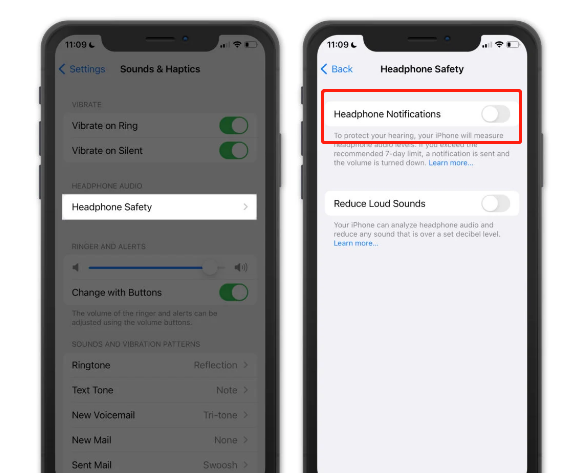
If you don’t want to get health alerts from your iPhone within the 7-Day limit, you can also disable Headphone Notifications. Apple, however, does not advise doing this because loud audio over time, according to Apple, can permanently damage your hearing. It’s possible that Headphone Safety won’t turn off on some iPhones that are operator- or region-locked.
Why Can’t I Turn Off Headphone Safety?
In some locations, the iPhone Headphone Safety feature cannot be disabled.
However, some iPhone users have discovered a tweak that circumvented this rule. They changed the device description from the “Headphone” option to “Other.” The option must be changed to stop automatic volume adjustments and headphone alerts from appearing.
If you want to try this tweak, follow the following instructions to adjust the Bluetooth settings:
Step 1:
Open the Settings program.
Step 2:
Click Bluetooth.
Step 3:
Select the “Information” (i) symbol beside the devices that use Bluetooth whose settings you want to change.
Step 4:
Select Device Type, and click on”Other.” The same function can always be used to return to the default configurations.
How to Turn Off Headphone Safety on Android
You might notice an alert notification that appears once your Android phone and headphones are connected. The purpose of Android’s headphone safety feature, which is designed to prevent ear damage from loud sounds, is to display this message. Even though this feature is useful, it might be a hassle if you want to listen to loud music.
Take the following steps to disable this function on your Android phone:
Step 1:
Navigate to the Settings tab and select “Sound.”
Step 2:
Tap on the headphone icon located in the “Sound” tab.
Step 3:
Turn off “Safety Headphones.”
How to Turn Off Headphone Safety on Mac
To turn off “Headphone Safety” on your Mac:
Step 1:
Click on “Sound” under System Preferences.
Step 2:
Tap on “Output,” then select speakers from the menu.
Step 3:
Select “Play feedback when the volume is changed” and uncheck the option in the speaker settings menu.
Step 4:
Select “OK” to confirm and save the changes.
How to Turn Off Headphone Safety on Your PC
When using a Windows computer:
Step 1:
Click on the Control Panel and then “Sound” to disable the high-volume notification.
Step 2:
Select the “Playback” option, then click on the speakers.
Step 3:
Choose the “Advanced” section in the properties window, then unmark the box beside the “Enable loudness equalization” option.
Step 4:
To save the changes, select “OK.”
Bottom Line
The topic of how to turn off device headphone protection has been covered in full. The objective of this feature was to safeguard users’ health. However, you can turn off the headphone security features on your device.
FAQs
How Do I Turn Off Headphone Mode on IPhone?
All you need to do is to plug your headphones back into your iPhone. Then unplug it from your iPhone after a few seconds. Whether your iPhone model has a 3.5mm or lightning port, this method still functions.
How Do I Make Headphones Louder on IPhone?
You can try a few other things if disabling the Headphone Safety feature doesn’t increase the volume enough for you. First, try pressing the Volume Up button on the iPhone. If not, see if either earpiece of the headphones has a volume control that is independent from the other.